Fluid Responsiveness in Web Design: The Power of CSS Grid
In the world of web design, creating a user-friendly interface that looks great on any device is super important. One of the best tools for doing this is CSS Grid. It helps you build layouts that adjust smoothly to different screen sizes, making your website or web app look awesome on everything from phones to desktops. Let's delve into its capabilities, including advanced features like CSS subgrid and its integration with Tailwind CSS.
What is CSS Grid?
CSS Grid is a layout system for the web that lets you create complex and flexible layouts without a lot of fuss. Unlike older methods like floats and positioning, CSS Grid makes it easy to design grids that automatically adjust to fit different screens.
Why Use CSS Grid for Flexible UIs?
- Flexibility: You can create intricate layouts without needing a ton of code or media queries.
- Responsive Design: CSS Grid automatically adjusts to different screen sizes and orientations, so your layout always looks good.
- Easy to Use: The way you write CSS Grid code is straightforward, making it simpler to set up and maintain layouts.
- Great Alignment: It’s easy to line things up exactly how you want them with CSS Grid, which keeps your design clean and professional.
Understanding CSS Grid Basics
CSS Grid fundamentally changes how we structure and design layouts on the web. It offers a two-dimensional grid system where elements can be placed and sized based on rows and columns. This allows for intricate designs that adjust fluidly to different screen sizes, from mobile phones to large desktop monitors.
To get started with CSS Grid, you define a container element and specify its grid properties:
<div class="grid-container">
<div class="grid-item">1</div>
<div class="grid-item">2</div>
<div class="grid-item">3</div>
<div class="grid-item">4</div>
<div class="grid-item">5</div>
<div class="grid-item">6</div>
</div>
.grid-container {
display: grid;
grid-template-columns: repeat(auto-fit, minmax(250px, 1fr));
gap: 10px;
}
.grid-item {
background-color: #f3f3f3;
padding: 20px;
text-align: center;
}
In this example, grid-template-columns sets minimum and maximum widths of the columns. The repeat(auto-fit, minmax(250px, 1fr)) bit means the columns adjust automatically to fit the container, with each column being at least 250px wide but no wider than one fraction of the available space (1fr).
Making Your Layout Responsive Without Breakpoints
CSS Grid is inherently powerful at creating fluid and responsive layouts without relying on media queries. By using fractional units (fr) and minmax properties, you can ensure that your layout adapts to various screen sizes seamlessly. Here’s an example:
<div class="grid-container">
<header class="header">Header</header>
<nav class="nav">Navigation</nav>
<main class="main">Main Content</main>
<aside class="aside">Sidebar</aside>
<footer class="footer">Footer</footer>
</div>
.grid-container {
display: grid;
grid-template-areas:
"header header"
"nav main"
"aside main"
"footer footer";
grid-template-columns: 1fr 3fr;
gap: 10px;
}
.header {
grid-area: header;
background-color: #8ca0ff;
}
.nav {
grid-area: nav;
background-color: #ffa08c;
}
.main {
grid-area: main;
background-color: #8cff8c;
}
.aside {
grid-area: aside;
background-color: #ffd58c;
}
.footer {
grid-area: footer;
background-color: #8c8cff;
}
In this example, the layout uses grid-template-areas to define the areas, and grid-template-columns to set column widths. This approach automatically adjusts the layout without explicit breakpoints, ensuring a fluid design across different devices.
Other detailed and interactive examples on how to achieve responsive layouts without media queries can be found in the these blog posts:
"A Responsive Grid Layout with No Media Queries" on CSS-Tricks
"Look Ma, No Media Queries: Responsive Layouts Using CSS Grid" on CSS-Tricks
Advanced Features: CSS Subgrid
CSS Subgrid is an advanced feature of CSS Grid that allows nested grids to inherit the grid definitions of their parent grid container. This simplifies complex layouts and maintains alignment consistency across nested elements. Here’s a basic example:
<div class="parent-grid">
<div class="grid-item">Item 1</div>
<div class="child-grid">
<div class="grid-item">Item 1</div>
<div class="grid-item">Item 2</div>
<div class="grid-item">Item 3</div>
</div>
</div>
.parent-grid {
display: grid;
grid-template-columns: 1fr 1fr;
gap: 10px;
}
.child-grid {
display: grid;
grid-template-columns: subgrid;
gap: 10px;
}
.grid-item {
background-color: #f0f0f0;
padding: 10px;
text-align: center;
}
In this example, grid-template-columns: subgrid; in .child-grid allows it to inherit column definitions from .parent-grid, ensuring consistent layout alignment.
Implementing with Tailwind CSS
Tailwind CSS is a popular utility-first CSS framework that complements CSS Grid’s capabilities by providing pre-defined utility classes for rapid development. Here’s how you can combine CSS Grid with Tailwind CSS:
<div class="grid grid-rows-4 grid-flow-col gap-4 text-center">
<div class="bg-gray-200 p-4">1</div>
<div class="bg-gray-200 p-4">2</div>
<div class="bg-gray-200 p-4">3</div>
<div class="bg-gray-200 p-4">4</div>
<div class="bg-gray-200 p-4">5</div>
<div class="grid grid-rows-subgrid gap-4 row-span-3 bg-gray-400 p-4">
<div class="row-start-2">6</div>
</div>
<div class="bg-gray-200 p-4">7</div>
<div class="bg-gray-200 p-4">8</div>
<div class="bg-gray-200 p-4">9</div>
<div class="bg-gray-200 p-4">10</div>
</div>
In this example, utility classes such as grid, grid-rows-4, grid-flow-col, and gap-4 create a responsive grid layout. Classes like bg-gray-200, bg-gray-400, and p-4 style the grid items with background colors and padding. The row-span-3 class ensures that the nested grid item spans multiple rows, while row-start-2 positions the inner item within its subgrid.
To learn more about integrating CSS Grid with Tailwind CSS, check out the official Tailwind CSS documentation.
CSS Grid vs Flexbox
While both CSS Grid and Flexbox are powerful layout systems, they serve different purposes and excel in different scenarios.
CSS Grid is designed for two-dimensional layouts. It’s perfect for creating complex grid-based designs where you need precise control over both rows and columns. CSS Grid allows you to define grid areas, span elements across multiple rows or columns, and create layouts that adjust fluidly without the need for media queries.
Flexbox is best suited for one-dimensional layouts, either a row or a column. It excels in distributing space within an element and aligning items. Flexbox is ideal for simpler layouts where you only need to manage items in a single direction (row or column).
Wrapping Up
CSS Grid is a game-changer for web designers. It gives you tons of control over how your layout looks and behaves, all while making sure it looks great on any device. Whether you’re designing a simple blog or a complex web app, CSS Grid is an essential tool. Dive in, play around with it, and see how CSS Grid can revolutionize your web design skills!
Further Reads
If you would like to learn more about CSS Grid, here are some resources to help you get started:
- MDN Web Docs: CSS Grid Layout
- CSS-Tricks: A Complete Guide to CSS Grid
- CSS-Tricks: "A Responsive Grid Layout with No Media Queries"
- CSS-Tricks: "Look Ma, No Media Queries: Responsive Layouts Using CSS Grid"
- Tailwind CSS Documentation
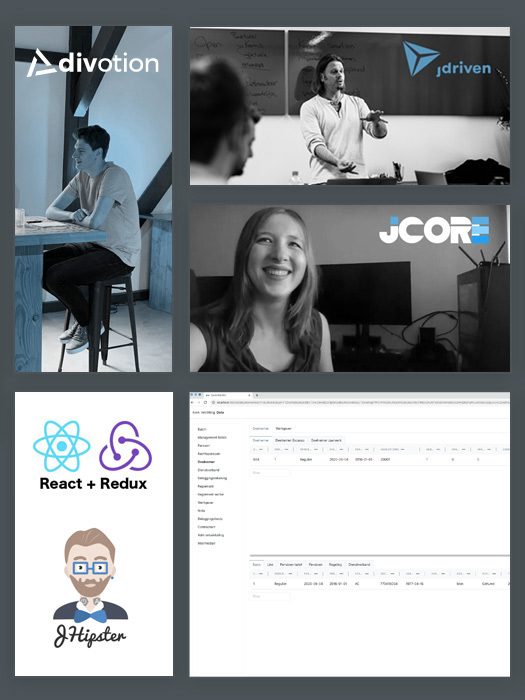


 Frameworks at Crossroads Europalaan 93, 3526 KP Utrecht
Frameworks at Crossroads Europalaan 93, 3526 KP Utrecht